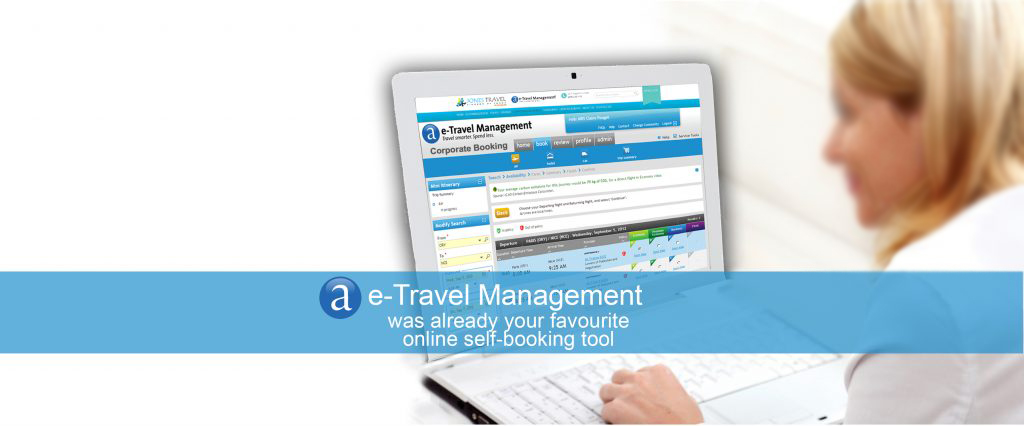FAQs
Traveller Support
Can I book any airline, hotel or car using this product?
Your company may have limited the number of airlines to your company’s preferred carriers. Similarly, your company may have limited the number of hotel chains or car rental companies to your preferred providers. Additionally, your site administrator can determine which modes of travel, namely airline, hotel or car are enabled for the site.
Where do I go if I have specific questions about my company travel policy?
Please refer to the information in Travel Policy link for an overview of your company’s travel policy.
Who can help me if I'm experiencing problems with the application and cannot complete my reservation?
For further assistance, please click on the Help button in the top right corner of your screen. The Help functionality provides travellers with searchable, context-sensitive information to locate explanations and instructions. If you cannot find answers to your questions, please refer to the Contacts section in your booking tool for possible contacts.
What do I do if I am having difficulty accessing the Internet or receive time out errors from my browser?
Please contact your local IT Department or Help Desk.
Making Travel Reservations
How do I start booking my first trip?
First, you need to set up your Profile by specifying personal preferences and loading your credit card number, if it is not already pre-loaded. Once you’ve updated your profile, click on the Travel Planner tab at the top of the page to start booking your first trip.
Can someone else book trips for me through this booking tool?
The booking tool allows you to book travel for yourself or to assign one or more employees as designated travel arrangers. Additionally, the site administrator can assign travel arrangers who may make and/or modify travel reservations on your behalf.
While I am making a reservation, how do I know which selections I already made?
Details of your trip are displayed under the Mini Itinerary on the left-hand panel at all times during the reservation process. There is also a sequenced step indicator that leads you through the steps required to complete the booking process.
Can I receive frequent flyer and other member program reward points for reservations made using this booking tool?
Yes, frequent flyer information listed in your traveller profile is automatically included in your travel reservation. You can include airline frequent flyer numbers, hotel frequent guest numbers and car rental frequent renter numbers. Please ensure that your profile has accurate and complete information on your memberships. The name in your travel profile is required to match your form of identification for travel. In order to receive program reward points, your membership program name must be an identical match to the name in your travel profile.
Booking Air Travel
What is the difference between booking a flight using Search by Fare versus Search by Schedule options?
Use the Search by Fare feature when you want to see complete trip itineraries, pre-selected based on your and your company’s preferences and priced for your review.
Use Search by Schedule feature if you are looking for a specific flight, or combinations of flights. Select your desired flights, and then click “Continue” to see the fare for this itinerary. Along with the price for your chosen itinerary, you may be provided with alternative lower-priced options. You can select a different itinerary or proceed with the one you chose.
What if I don't know the airport code for the city to which I am travelling?
You can click on the “magnifying glass” symbol to search for an airport. Select the city you want from a pop-up box, and the airport code will be pre-populated in the appropriate field.
I want to book a specific flight, but it does not appear as one of the choices. Why?
Only flights with seats available will be displayed. If a flight is sold out, it will not be listed. Additionally, your company may have limited the number of airline providers and options that you are able to book, based on your travel policy.
How do seat assignments occur?
You can select seats from a seat map. However, if you do not select a seat from a seat map, the product will automatically request seat assignments on your behalf. The automatic seat request is based on the airline seating preferences outlined in the travel profile.
How is the user notified if the fare for the trip has changed prior to booking?
When you or your travel arranger reviews a trip that was placed on hold or your travel approver reviews a trips that is pending approval, the booking tool automatically checks to see if the fare has changed. If the fare has either increased or decreased, the user is notified of the difference.
Reserving a Hotel Room
What hotel search methods are available?
Your booking tool offers you a variety of options to find a hotel that best suits your needs. You can locate hotels by city, airport, street address, postal code, or point of interest. If your company has pre-loaded office locations, you can search for hotels near the company office.
You can also narrow down your search to hotels with specific amenities, such as pool or business center, include or exclude particular hotel chains, or search for hotels in a certain price range. You can also look for a hotel by keyword, if you know the name of a specific hotel that you would like to stay at.
What if I am unable to locate a particular hotel that I wish to stay at?
There may be several reasons: the system was not able to find the hotel based on your search parameters; the hotel is sold out for your search dates; or your company travel policy does not allow this hotel chain. If you know the hotel name, you can try the “Search for hotel by keyword” advanced search option. You could also expand your search parameters, such as your search radius or the number of hotels to be returned, so that you see more results.
What can I do if my search returns too few or too many hotels?
You can adjust the number of hotel results that you see by using the “Number of results to return” advanced search option. For a remote or rural area, increasing the number of results to return (as well as expanding your search radius) will help deliver a representative list of hotels. When searching in a city like London or New York, try limiting the number of results to return (and decreasing your search radius) since there are a large number of hotels in a very small area.
What do I do if I cannot find hotels in a specific town or suburb?
The hotel functionality allows you to search for hotels in small towns or suburbs away from the airport. If you are unable to find hotels near your destination using “Search by city” option, you should try searching by the street address or postal code.
How do I search for hotels near my company's office location?
If your company has entered office locations in your booking tool, you will be able to search for hotels around your company’s office location. Choose the Point of Interest search and select “Business Location” from the drop-down list. Type in the name of your office as it is commonly referred to at your company (i.e. “Company Name” Chicago Sales Office”). After you hit “Search”, you may be prompted to select an exact location from a list. Choose your location and click Search again to see a selection of hotels around that office.
How can I see the information about the hotel amenities or surroundings?
Click the hotel name link in your search results to see the description provided by the hotel. Details offered will differ for each hotel, but may include the hotel description; amenities offered (i.e. room service, fitness center), restaurants at or near the hotel, distances to nearby attractions and transportation options.
Reserving a Car Rental
What car search options are available?
You may look for cars in both airport and off-airport locations (such as city offices).
What if none of the preferred rental car companies have a car available at my destination?
Your company travel policy may limit the number of car vendors and/or car types that you are allowed to book.
Reserving a Web Search Option
PLEASE NOTE that Web search booking option may or may not be available, depending on your company’s travel policy. If your company did not choose to offer Web search functionality, you will not see any of the features described in this section.
How do I search for and make a Web booking?
You will see Web search as part of your regular flight availability display, identified with a special icon. You may choose to see both standard and web search results at the same time or either of them separately. Web search is fully integrated into the booking tool, you will not be redirected to any third party website in order to complete the booking. You may also add hotel or car options before finishing the trip.
Where do I find information about the Web booking I made?
The booking tool will capture basic information about your Web fare booking, such as the fare, provider site name and Web address, and confirmation number. This information is listed in the Web search segment of your trip.
How can I add hotel or rental car to my Web search reservation?
Once you have finished booking a Web search segment, you may add hotel and car reservations. Make your selections as you normally would, then finish and submit your reservation as usual.
I've stored my frequent flyer numbers and credit card information in my Profile. Why do I still need to enter this information for a Web search reservation?
In order to finalize your trip plan you will have to select the credit card with which you want to make the payment. This card may be one defined in your profile. You may also enter the details of another credit card at that moment. Regardless of the card you select to make the payment, you will always have to provide the credit card security number, which cannot be stored for security reasons.
I found a flight on my favourite Web site, but I cannot find that same flight through Web search option. Why?
Your company travel policy may limit the choices available through the Web search offering. Therefore, some flights that you see on your favourite Web site may not be available through the Web search option.
How can I cancel or change my Web booking?
Once a PNR containing a web booking has been confirmed, it may not be cancelled and, inside the PNR, the web booking itself cannot be deleted or modified. However, before trip confirmation it is possible to make changes or delete web bookings.
Completing Your Reservation
How do I know if my reservation has been successfully sent to the travel agency?
Once you have made all trip selections and submitted your trip, you will see a “Confirmed” status for your trip in the Travel Review page. You must submit all trips in order for them to be processed by your travel agency. You may return to your booking tool at any time to review your planned trips via the Travel Review tab.
What do I do if I'm not ready to submit my reservation yet?
You may have an option to put your trip on hold to submit at a later date.
Reviewing Past Trips
I frequently travel to the same city. Do I have to create a new itinerary each time I book a trip?
You can repeat trips that you have previously taken, either directly or with some modifications. You can re-create a whole trip with very few keystrokes by selecting a past trip and rebooking it for your new dates.
Can I review past trips?
Yes, under the Travel Review tab, you can view all trips that you have booked using your booking tool. This is a convenient way to check details of your past trips for expense reporting purposes or to recall the name of that hotel you really liked.
My colleague is travelling to the same conference. Can I share my trip with her?
Yes, you may send your current or past trip to your colleague to make it easier to do her booking. The colleague will receive the trip in her ‘received trip’ list. She can then repeat this trip directly from the trip list, or after displaying the trip.
Destination information
Where can I find destination information, such as driving directions or weather?
Look in the Service Tools content! The Service Tools feature gives you access to valuable travel-related information, such as Maps, Driving Directions, Weather, Airport Links and Guides, Aircraft Info, and Subway Maps.
How do I check the status of my flight?
Flight status information is accessible under Service Tools.
Technical Support Issues
I've logged into this booking tool before but now I am getting denied. What do I do?
Please remember that all passwords are case-sensitive. Verify that your ‘Caps Lock’ button is off. If you have forgotten your password, simply click on the ‘Forgot Your Password?’ button on the login page and your password will be e-mailed to you.
If you are getting a message that you have been locked out, please contact your System Administrator.
How secure is my personal information?
Your booking tool requires a username and password to access the application. All personal and sensitive data, such as username/password, credit card and travel profile information, will be protected with 128-bit encryption. If you wish to make sure that this level of encryption is applied, please check the level of encryption supported by your browser.
Where can I go for further assistance while I am using this booking tool?
For further assistance, please click on the Help button in the top right corner of your screen. The Help functionality provides users with searchable, context-sensitive information.
I get error 4000 - Why ?
Currently the system does not fully support the use of the Browser Back button. Please only use the system dedicated links and buttons for moving back in the page flows. If you receive the error, please logoff and log in again. If the problem re-occurs, please contact your System Administrator.